 button to the right of the Content Rules property field in the content
collection properties window displays the Content Rules properties window in
Figure 1.
button to the right of the Content Rules property field in the content
collection properties window displays the Content Rules properties window in
Figure 1.The File System Content Bridge uses Content Rules to define what is included in
your content collection (published) and which indexsheets will process/index
each type of document. Clicking on the  button to the right of the Content Rules property field in the content
collection properties window displays the Content Rules properties window in
Figure 1.
button to the right of the Content Rules property field in the content
collection properties window displays the Content Rules properties window in
Figure 1.
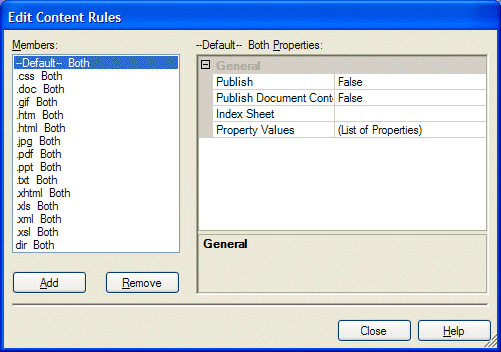
Figure 1. Content Rules Dialog
You can set three content rules and a myriad of properties and values for any given document type. These three rules are:
The File System Content Bridge also allows you to set Property Values for each document type. See Property Values for information regarding these settings.
The content rules of Publish, Publish Document Content, and Index Sheet have the same meaning for all collection builder nodes. The NXT build system uses content rules to define how to create an NXT document from a source file. Content rules are based on document type. The File System Content Bridge provides you with a list of predefined document types and their rules. You can modify them to fit your needs.
For example, say you have the following rules and properties set for HTML documents:
This means that for any given HTML document that will be included in your
content collection, the File System Content Bridge will create a table of
contents entry for it (publish) and create a link on that entry to the HTML
document's content or text for you to view (publish document content). NXT will
index that HTML document with the HTML.xil indexsheet, and will
associate the text/html MIME-type with the .htm or .html
extension/document type. And, lastly, that HTML document will be identified
within your content collection by its name value that comes from the document's
name and extension (FullName).
You can assign many other property values to each document type than what the example illustrated.
The File System Content Bridge uses file extensions to define and identify
document types. At build time, the NXT build system publishes files based on
the file's extension. The one exception to this is folders (directories). Use
the document type "dir" when you define rules for folders. You can
add new document types and define their respective rules by clicking on the
"Add" button at the bottom of the "Members" area and using the document
extension including the "." when you associate a rule with a document type.
Table 1 shows the standard File System Content Bridge document types:
| Document Type | Document Extension | Document Type Abbreviation |
|---|---|---|
| File System Folder | dir | |
| Text Document | .txt | .txt |
| XML Document | .xml | .xml |
| HTML Document | .htm | .htm |
| Microsoft Word Document | .doc | .doc |
| OpenDocument Text | .odt | .odt |
| Microsoft Office Word 2007 document | .docx | .docx |
| Microsoft Excel Workbook | .xls | .xls |
| Microsoft Office Excel 2007 workbook | .xlsx | .xlsx |
| Office Excel 2007 macro-enabled workbook | .xlsm | .xlsm |
| Microsoft PowerPoint Presentation | .ppt | .ppt |
| Microsoft Office PowerPoint 2007 presentation | .pptx | .pptx |
| Adobe Acrobat Document |
Copyright © 2006-2023, Rocket Software, Inc. All rights reserved.