| Before you begin, you should review Configuring NDS, which contain helpful information about integrating NXT 4 access control with other environments. |
To configure the ACM access control module, perform these steps.
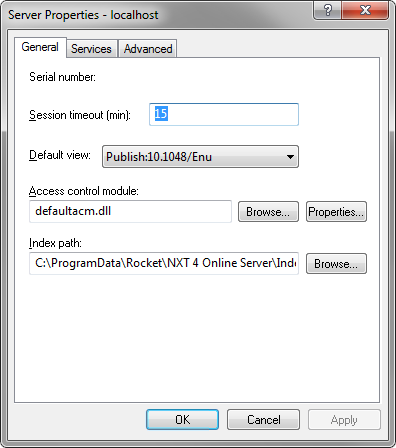
ACM and click OK to return to the Server Properties
dialog box.
| If you want to disable access control altogether, simply leave the Access Control Module field blank. Be aware that if you do not enable access control, there will be no account login for Content Network Manager and your site will be completely open to tampering by unauthorized persons. |
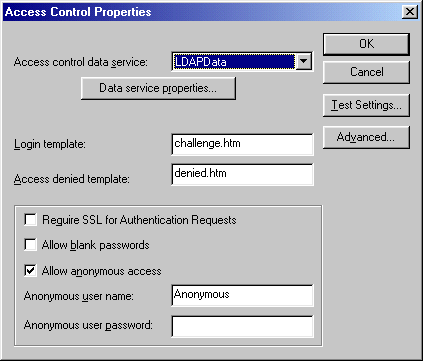
Check Require SSL for Authentication Requests if you want to require SSL only for authentication.
Check Allow blank passwords if you want to allow users to authenticate with a blank password (zero characters). By default, this box is cleared, which forces users to have a password of one or more characters.
Check Allow anonymous access if you want to allow anonymous users to access the site. By default, this box is selected with the user name set to Anonymous and the password left blank.
| You might want to require a password for the Anonymous user. Otherwise, anyone who logs in with the user name "Anonymous" can gain access without a password. Alternately, you can disable anonymous access by clearing the Allow anonymous access check box in the Access Control Properties dialog box, and deleting the "Anonymous" user account. |
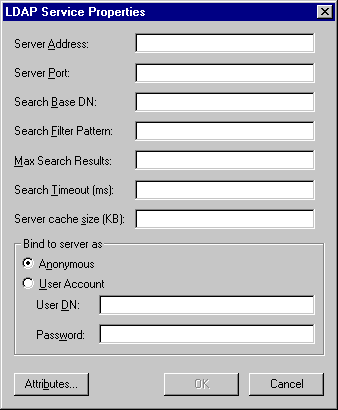
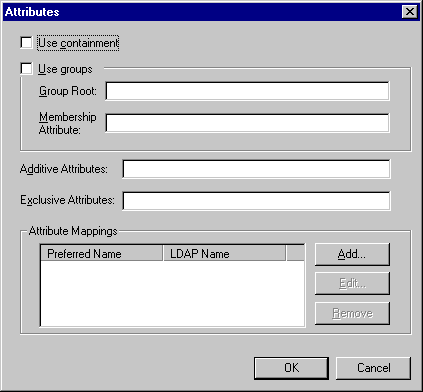
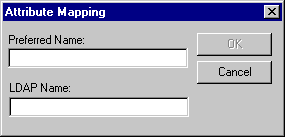
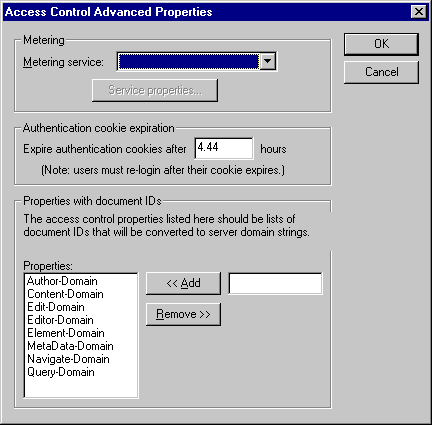
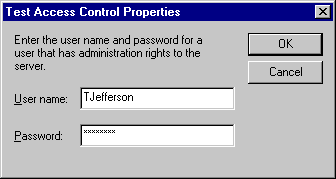
| When you are configuring ACM for the first time, if you do not add a user with "allow admin access" rights at this point, you will not be able to subsequently access the server. |
Copyright © 2006-2023, Rocket Software, Inc. All rights reserved.