 button to the right of the Property Values field in the Content Rules window to
display the Edit Properties window in the Figure 1.
button to the right of the Property Values field in the Content Rules window to
display the Edit Properties window in the Figure 1.Each document type has a list of property values that you can edit within the Library Manager interface. The purpose for assigning property values is to define properties for the documents that get built into your content collection during a build.
The File System Content Bridge sets default property values for each of the document types initially listed in the Edit Content Rules dialog. These default property value settings will probably be sufficient for most of your needs. However, by editing the property values, you can customize the values of various properties for documents in your collection that fit a given document type.
The File System Content Bridge will not know how to handle undefined document
types and thus will exclude that content from your collection. Click on the  button to the right of the Property Values field in the Content Rules window to
display the Edit Properties window in the Figure 1.
button to the right of the Property Values field in the Content Rules window to
display the Edit Properties window in the Figure 1.
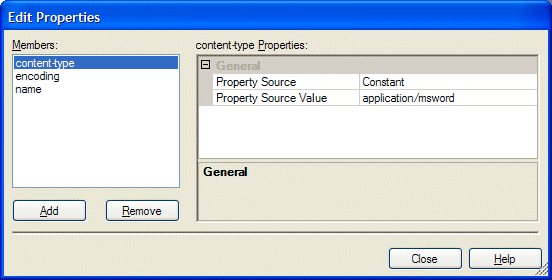
Figure 1. Property Values' Edit Properties Dialog
To set Property Values you must define the following three entities:
The File System Content Bridge lists the custom properties of a given document type in the Members field of the Edit Properties window. The content bridge supplies default values for properties that are not listed in this field. These properties may change depending on the document type you select in the Editing Content Rules window. The File System Content Bridge defines default properties for known document types. However, you can, through clicking on the "Add" button at the bottom of the Members field, add new properties to existing known or new unknown document types. Table 1 lists the NXT 4 available properties with their definitions.
| Property | Definition |
|---|---|
| content-type | MIME type of the source document. The default value for this property is the content-type that is consistent with the respective document type extension. See Table 2 for default content-types. |
| encoding | Encoding format for the respective document type. The default value for the content encoding is not static for each document type. If you do not provide a value, then the File System Content Bridge tries to detect the content encoding by reading the document. (This process doesn't always work as expected, so if you know what the encoding will be, and, it is the same for all documents of that type, then setting it explicitly is a good idea. See Table 2 for the system encoding defaults. |
| hidden | Whether the document type will be visible in the table of contents. Regardless of the setting the files will be included in the content collection. The default values for this property correspond to the "hidden" attribute for the file in the file system. (If a file is hidden in the file system, itis hidden in the collection.) |
| id | Server-wide unique identifier for each file of a certain document type. The default value for this property is generated by the build system. |
| metadata | This property uses "name association" to determine which metadata
file "belongs to" which content file; e.g. if content file = hello.doc
then metadata file = hello.doc.rdf. The default setting is "No
metadata." Therefore, in order for the File System Content Bridge to
handle and index metadata, you must add the metadata Property
Value to each document type for which you have metadata. |
| name | The setting that indicates the value that NXT 4 will display in the URL path to the document for the given document type. The default value for this property is the full name (path, name and extension) of the file. This value will also show up in the table of contents if the "title" property is not set. |
| title | The setting that indicates the value that NXT 4 will display in the table of contents for each document of the respective document type. The default value for this property is the name of the file (without the extension). |
| unindexed | Whether the document type will be indexed. The default value for this property corresponds to document types that NXT supports for indexing. |
| use-child-document | Enables you to use the content of the first child in a folder of your file system as the folder node content. This enables your folders to have content associated with them. The first child in the folder that you use for this property will still show up as a child of that folder in the table of contents. |
Table 1. NXT 4 Available Properties
If you set "Publish" and "Publish Document Content" to "True" in your Content Rules, then you must, minimally, also instruct NXT about the type and encoding of the content. The File System Content Bridge defaults these for you for the standard document types. However, if you define a rule for an additional document type and you set "Publish" and "Publish Document Content" to "True", you must then provide properties for the content-type and encoding of each document's content.
Table 2 shows the content-type values and encoding formats that the File System Content Bridge provides as defaults for the given document types.
| Document Type Abbreviation | Content Type | Encoding |
|---|---|---|
| dir | ||
| .txt | text/plain | iso-8859-1 |
| .xml | text/xml | iso-8859-1 |
| .htm | text/html | iso-8859-1 |
| .doc | application/msword | octet-stream |
| .docx | application/vnd.openxmlformats-officedocument.wordprocessingml.document | octet-stream |
| .xls | application/x-msexcel | octet-stream |
| .xlsx | application/vnd.openxmlformats-officedocument.spreadsheetml.sheet | octet-stream |
| .xlsm | application/vnd.ms-excel.sheet.macroEnabled.12 | octet-stream |
| .ppt | application/x-mspowerpoint | octet-stream |
| .pptx | application/vnd.openxmlformats-officedocument.presentationml.presentation | octet-stream |
| application/pdf | octet-stream | |
| .odt | application/vnd.oasis.opendocument.text | octet-stream |
Table 2. Default Content-Types and Encoding Formats
Once you identify the properties that you want to set for a given document type, you then need to indicate the place the File System Content Bridge needs to get those properties. The place where the File System Content Bridge can look for property values is a Property Source. The File System Content Bridge supports several different Property Sources from which to draw properties:
Table 3 shows the Property Sources that typically "match up" with the respective Properties.
| Property | Property Source |
|---|---|
| content-type | Constant |
| encoding | Constant |
| hidden | Constant, Attribute |
| id | Constant, Path |
| metadata | Constant |
| name | Constant, Path |
| title | Constant, Path |
| unindexed | Constant, Attribute |
| use-child-document | Constant, Attribute |
Table 3. Property Sources and Respective Properties
Each property has its own Property Source; it is a one-to-one relationship (property to property source not vice-versa). However, a Property Source alone does not uniquely define a property it has help from the Property Source Value.
Property Source Values is where you focus on the details. So far, the bulk of setting up your content collection and bridge properties, Content Rules, and Property Sources has been preparation for setting the Property Source Values. Property Source Values tell the File System Content Bridge what to "grab" for the property value. Table 4 matches the different Property Source Values that the File System Content Bridge supports (center column), to their relevant Property Sources (left column), and to their respective definitions (right column).
| Property Source | Property Source Value | Definition |
|---|---|---|
| Path | Path | The complete path of the source document, which includes the file name and
extension - fully declared path.C:\US Tax Code\2003 Code\Exemptions.doc
|
| Path | Name | The portion of the source document's path after the last directory character
(i.e. "\"), excluding the document's extension.Exemptions
|
| Path | FullName | The portion of the source document's path after the last directory character
(i.e. "\").Exemptions.doc
|
| Path | Extension | The extension of the source document including the "."..doc
|
| Attribute | Hidden | The file is hidden, and thus is not included in an ordinary directory listing. |
| Attribute | NotIndexed | The file will not be indexed by the operating system's content indexing service. |
| Attribute | ReadOnly | The file is read-only. |
| Constant | A constant value to use as the NXT property value. |
Table 4. Property Sources and Values
Table 4 also indicates the Property Source Values that are available to you upon choosing a Property Source. For example, suppose you choose to use Path as the Property Source. You have the option of using the Path (fully declared path), the FullName (file name with its extension), the Name (file name without its extension), or just the Extension as the Property Source Value.
Not all valid Property Source, Property Source Value pairs are valid for each NXT property. A Property Source, Property Source Value pair that produces either "Yes" or "No" would be inappropriate for the id property. Table 5 documents the Property Source, Property Source Value pairs that are valid for each NXT property.
| Property | Path | Attribute | Constant |
|---|---|---|---|
| content-type | Any appropriate text | ||
| encoding | Any appropriate text | ||
| hidden | Hidden, NotIndexed, ReadOnly | Yes or No | |
| id | Path, Name, Fullname | Any appropriate text, 128 character limit | |
| metadata | The extension of the metadata file; i.e. if content file = hello.doc then metadata file = hello.doc.rdf, where ".rdf" is the Property Source Value for the Constant Property Source. | ||
| name | Path, Name, Fullname, Extension | Any appropriate text, 128 character limit | |
| title | Path, Name, Fullname, Extension | Any appropriate text, 128 character limit | |
| unindexed | Hidden, NotIndexed, ReadOnly | Yes or No | |
| use-child-document | Hidden, NotIndexed, ReadOnly | Yes or No |
Table 5. Valid Property Source, Property Source Value Pairs
Setting Properties, Property Sources, and Property Source Values are all part of the process for constructing build rules for the File System Content Bridge to use and follow. At a minimum, you can, with very little effort on your part, build a content collection with the File System Content Bridge without modifying any Content Rules (including Properties, Sources, and Values).
By simply defining the general properties for your content collection, and indicating the root directory, you can build a fully indexed and functioning content collection for your end-users. In building a content collection this way, the File System Content Bridge sets the Content Rules with its default values. However, if you need more control over the publication of your content, the Library Manager, as you now understand, affords you the ability to do so.
To access more customization beyond the document-type level that the Library Manager offers, you can manually modify the Build Configuration File and set rules on an individual document and folder level. If you decide to manually modify a Build Configuration File, please reference the BuildConfiguration.dtd to ensure your modifications are in accordance with the rules defined in that Document Type Definition file.
Copyright © 2006-2023, Rocket Software, Inc. All rights reserved.