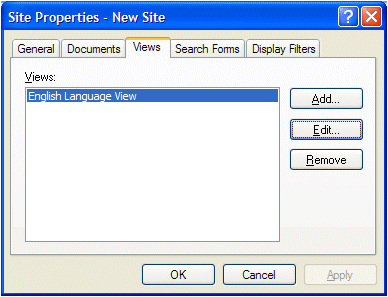
Views provide you with another method (along with sites) to separate content and control access to your site content. An NXT view is a subset of a site. A view is a "window" into a site that only allows you to see a certain part or section of a site; just like a window into a house only enables you see a portion of the house. Views are specific to an individual site. Views do not cross site boundaries. Just as you can have multiple sites per server, you can have multiple views per site. Each view can not only have its own content but also its own interface look and feel.
The purpose for creating a view or views on any give NXT site is to segment or group content according to your end users. You should include content within a view that is relevant to end user types, not specific end users. You use access control modules to control access to your content on your site at an end user level.
Remember, views merely start the process of access control, views are not the complete answer. For any given site on your server different types of people will have varying content access needs. Once you are able to identify these content needs, you can build views around those needs.
When you install NXT, along with a default site, a default view is also created. This view is based on the installed language (i.e. English Language view). You can create another view, different from the "default" view, through the Views tab in the Site Properties dialog in Figure 1.
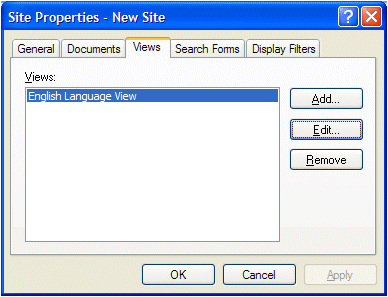
Figure 1. Views Tab
The Views tab is where you can manage the views on your site. Click the Remove button to delete a view, the Edit button to edit the properties and domain of an existing view, and the Add button to create a new view and display the View Properties dialog in Figure 2.
The General tab contains the general identifying properties for a view as well as properties for customizing a view.
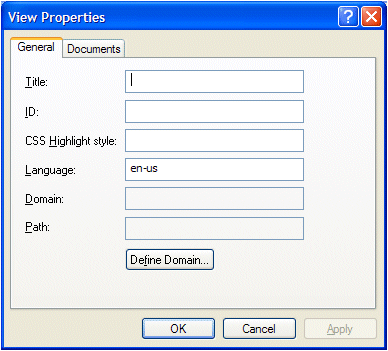
Figure 2. View Properties Dialog - General Tab
The Title property value gets displayed in the views list on the Views tab of the Site Properties dialog (Figure 2). This value is for your convenience only. Your end users will not see this value.
The ID property (notice there is not a name property) uniquely identifies your view from other views on your site and NXT Online Server. This value is the "ID of your view" and contributes to the ViewID for accessing the default and other views. The uniqueness of this value should be server-wide. The same character restriction apply to this ID value as they do to all other NXT ID values.
The CSS Highlight style and Language properties are the same as on the Site Properties General tab and function identically. You can customize the search results highlight style according to a view rather than letting the site dictate the highlight style. You can do the same for the default language module to index your content and display search results.
The Domain property designates the content that will be included in your view. Click on the Define button to the right of the Path field to display the Define Domain dialog and to select the documents you want in your view. You cannot edit the Domain field directly, but instead you populate it from your selections in the Define Domain dialog.
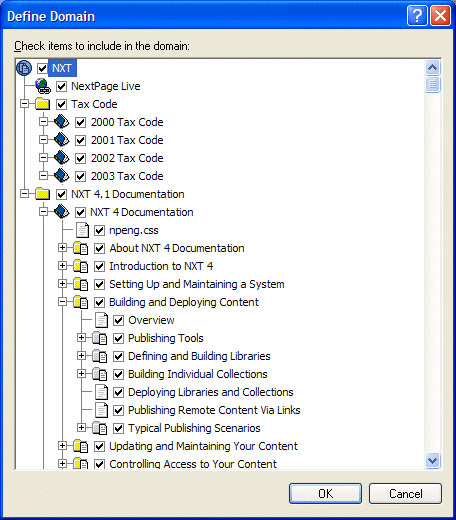
Figure 3. View Properties Dialog - Documents Tab
When you create a new site on your NXT Online Server, NXT creates a default view for that site. The domain for this default view contains all nodes on your site unless you modify it.
| All content on your site must be included in at least one view. You cannot have content on your site that is not in a view. If you modify the default view and remove content from this view (uncheck the boxes) without that content being in another view your site will be broken. This is why the default view contains all content. |
Notice that you are able to expand the table of contents tree in the Define Domain dialog down to the document level for some collections. This means that you may be able to define the domain of a view and control content access down to the document level. However, you are able to do this only for collections that are NOT password protected. With collections that are password protected, it is an "all or nothing" situation. You either include the entire collection or you exclude the entire collection.
Defining the domain of your view is as simple as checking and unchecking the check boxes to the left of each node. You must uncheck the site node before you can check or uncheck any of the other nodes.
| You must include all images for your view content in the view domain, otherwise the images will not display in your content when you go to that view in your browser. Generally, all images for a content collection are in a single or multiple folders specific to images and the images and folder are hidden in the table of contents on your site. Those folders and images will not be hidden in the Define Domain dialog, and you must include them in your view to see them in the content on your site. |
View domains can overlap one another. As you create multiple views on your site you may encounter content that needs to be in more than one view. NXT allows for this to happen. Each view is independent of any other views. Therefore, each view only knows and is concerned with the content it contains, not what other views contain.
Once you define a view's domain, if you add new documents and files as children to nodes within a view, those children automatically are included in that view. This is true for all methods of building content collections; Library Manager, ccBuild, Manage Content, and Content Syndication.
The Path property is similar to the Domain property in that you do not directly affect this field. Depending on your domain choices, you may or may not see this field populated. If you select more than one node off the site node, this field will remain blank. If you only select nodes down one branch, you will.
The Documents tab for views in Figure 4 is similar to the Documents tab in the Site Properties. The properties on this tab are analogous to those properties on your site. You are able, with these three paths, to give each view a unique interface by specifying non-default template, image, and stylesheet directories for the view.
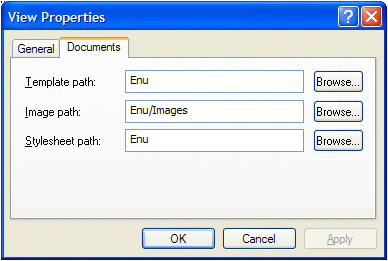
Figure 4. View Properties Dialog - Documents Tab
Unlike the paths for these same properties for your site, you can use absolute or relative paths for these paths. NXT handles absolute and relative paths differently.
For absolute path handling, when you make a URL request for a particular site and view, NXT reads the absolute path information for the templates, images, and stylesheets for that view and goes directly to that directory to find all files for creating your site interface and functionality. If a file that NXT is trying to find to render your site is not in the respective directory, NXT will not be able to completely render your site.
Use absolute pathing for your views if your templates, images, and stylesheets are in a completely different directory from the directories for your site. Using an absolute path structure for the template, image, and stylesheet paths of a view requires that all templates, images, and stylesheets needed to create the interface and functionality of your view must be in the directories you specify.
Use relative paths for your template, image, and stylesheet path properties of your view if the directories for your view templates, images, and stylesheets are a sub-directories of those for your site.
NXT handles relative paths for these view properties by leveraging the respective path information set in your site properties. With relative paths, when you make a URL request for a particular site and view, NXT appends the view relative path information to the site absolute path information to get a full path to the template, image, and stylesheet content for creating your site interface.
In accordance with the saying, "A picture is worth a thousand words," Figures 5, 6, and 7 show a visual representation of how sites and views work together.
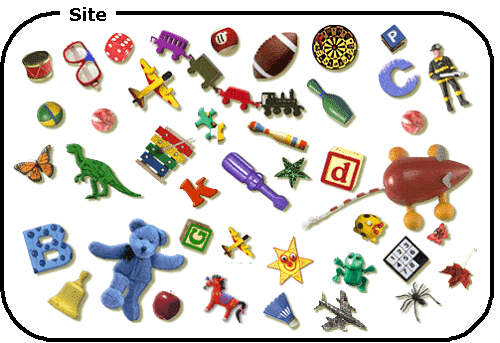
Figure 5. Site and the Default View
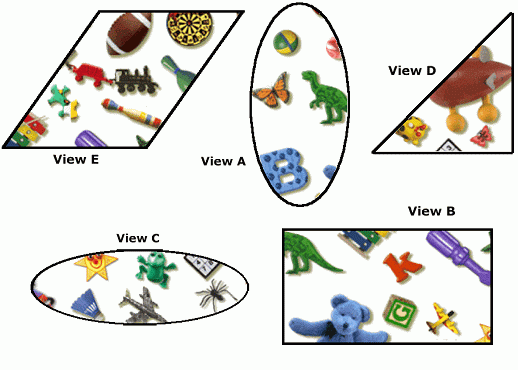
Figure 6 - Different Views
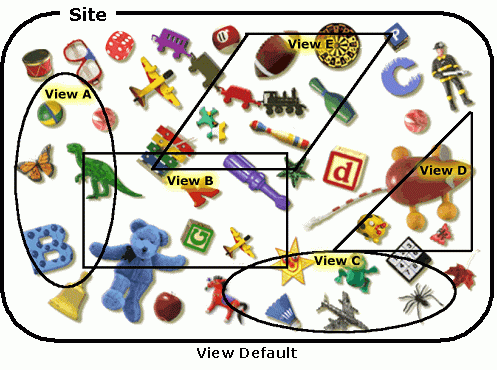
Figure 7 - A Site and its Views
When you access an NXT site, certain settings are saved in a cookie. This cookie is then saved on the machine from which you are accessing the NXT site as a "persistent" cookie. The information this cookie holds controls which site you access when you open an NXT site. This cookie is persistent and therefore does not evaporate at the end of your browser session, and only changes when you tell it to change. So, when you want to go to a different NXT site or view, you have to provide the browser with the necessary information for the targeted site. This necessary information is known as the ViewID.
First, you need to understand that the "ViewID" and the "ID of the view"
are not the same thing. The "ID of the view" is what you enter into the
ID field when you create a new view. The ViewID
is the browser's way of identifying which site and view you want to see. In
fact, the ViewID is a combination of the site
name and ID of your view as
follows: siteName:IDofView, for example, publish:nv,
where "publish" is the Name (not Title or ID)property
value of the site and "nv" is the ID of the view.
The way you use the ViewID to go to another site or view is to append &vid=[siteName:IDofView]
to the URL in your browser address field as follows:
http://localhost/NXT/gateway.dll?f=templates&fn=default.htm&vid=publish:nv |
Once you go to the new site or view, the persistent cookie is set to the new location. After the cookie is set, whenever you open your NXT site, the cookie will direct you to this new site and view even without using the vid parameter. To go to another site or back to the "default" view on your NXT site you must use the vid parameter to the other site. You can get back to the default view by using the following vid parameters on the URL:
&vid=default&vid=&vid=publish:10.1048/enuThe third option is the only option of the three that explicitly requests the site and view that were set up on your NXT Online Server at install time. The other two vid parameters request the view that you have currently set as the default for your server. You can set the default view to be any view on any site you have on your server.
When you install NXT on your server a default site, named "Publish" and titled "NXT", is set up on that server and contains one view, the English Language View with an ID of 10.1048/Enu. Since this is the only view on the server, the install sets this as your default view. In other words, the default view for the default site is, "Publish:10.1048/Enu". As you create multiple sites and views on your server you can change which ViewID is the default for your server in the server properties window in Figure 8.
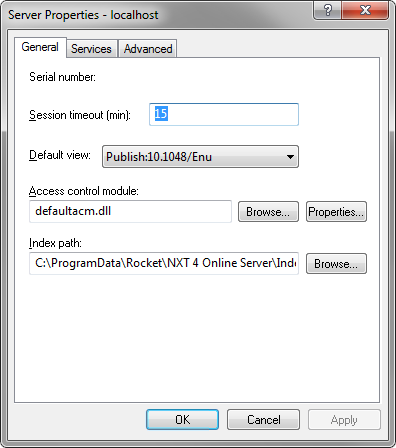
Figure 8. Server Properties - Default View
You should, on a site on your server, create a view (and designate as the default view in your server properties) that contains only the content that you are willing to allow all people to access (or no content at all - an empty view). Thus, if an end user adds one of the two vid parameters that will take them to the default view, they will only see content that is globally accessible.
Copyright © 2006-2023, Rocket Software, Inc. All rights reserved.