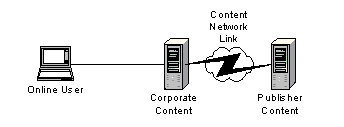
Content syndication is a very powerful method for publishing remote content in an online environment. You can deploy literally massive amounts of content onto your NXT site all at once with very little effort on your part through the use of NXT Content Network Links. Content syndication is the process/ability of re purposing, or linking into, the content of another NXT site for deployment on your NXT site without relocating that content to your own server. Figure 1 shows the concept of content syndication.
Syndicating another's content on your NXT enables you to reap the benefits of being able to access the remote content without having to own or maintain it. You, or your end users, can seamlessly search and navigate the syndicated content along with your local content as if all content is local. However, this process/ability is dependent upon permissions. With the appropriate permissions, you can deploy content residing on another NXT site onto your NXT site through creating a Content Syndication Link.
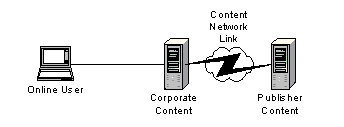
Figure 1. Content Syndication with Content Network Link
Since content syndication only functions in an online environment, you use the Content Network Manager to create and enable content network links. Syndication involves two entities: those who own the content to be syndicated (content servers), and those who want the syndicated content (content brokers). Between these two entities, and for content syndication to actually work, there must be an exchange of information and permissions. So, before you are able to create a content network link between two NXT servers, you must either obtain "linking" information or set up allowances depending on whether you are a content server or a content broker. You may be a content broker to one publisher, but a content server to another, so the roles of server and broker depend on your situational needs.
If you are a content server, you own the content that others want. Those who want your content will link to your NXT site. As the content server, you control the relationship with the content broker. You allow content brokers to link to your NXT server by setting the scope and allowance for syndication to take place. Thus, you dictate the rules of syndication. This allowance is set within your server access control properties. As the content server, you basically have three following responsibilities that define any syndication relationship:
Content brokers are the other side of the syndication issue. If you are, instead, a content broker, then you want to link to another NXT site for content. As the content broker, cannot syndicate (create a viable link) until the content server allows the syndication to take place and provides you with the necessary linking information. You are only able to syndicate what the content server allows. Once the content server sets the stage and allows for syndication and provides you with the necessary information, you can create a viable content network link on your NXT site.
In Content Network Manager, click the  button (or choose New..Content Network Link from the Action menu
or right-click menu) to create a new content network link. A dialog
similar to Figure 2 will appear.
button (or choose New..Content Network Link from the Action menu
or right-click menu) to create a new content network link. A dialog
similar to Figure 2 will appear.
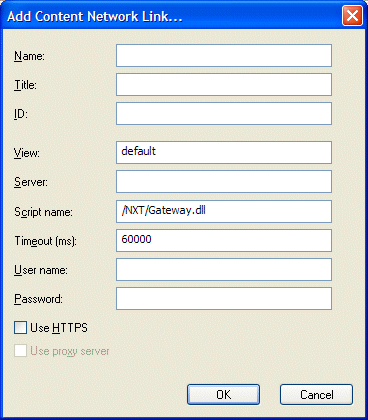
Figure 2. Content Network Link Dialog
These values are to uniquely identify your content network link.
You obtain this value from the content server. The View property value is actually the ViewID of your syndication View. This value determines "how much" content from the other site you are able to see.
You obtain this value from the content server. The Server property
value is the server name or URL of the content broker's server. NXT 4 uses this
in the URL call to the other server when you click on the content network link
on your site. Do not include HTTP:// or HTTPS:// in
the URL or server name, this is done automatically by NXT in creating the link.
You obtain this value from the content server. The Script name property
value is another part of the URL that follows the server name part for
accessing the remote server's site. This value contains the virtual directory
name that points to the file for accessing NXT 4. The default value for this is
/NXT/Gateway.dll, where NXT is the virtual
directory name and Gateway.dll is the file that enables you to
access NXT 4. This is the default script name set up during install.
The Timeout property value indicates, in milliseconds, how long your NXT 4 server should try to connect to another server, or, how long your server should wait for a reply from a syndicated server before displaying a "timed out" error message. Use this value to prevent your server from waiting indefinitely for a reply from another server that you link to. This value must be set to at least double the value of the site's Query timeout. For example, if your site's Query timeout is set to 30000 (ms), then you should set this Content Network Link timeout to at least 60000 ms (as in Figure 2).
You obtain this value from the content server. The User name property value is one half of the authentication credentials that you need to access the remote server's content. When you click the folder node in your table of contents on your NXT site that corresponds to a content network link, the user name, password, and view information is passed along the link to the remote server for authentication and authorization to grant you access to the syndicate content.
You obtain this value from the content server. The Password property value is the other half (user name being the initial half) of the authentication credential that you need to access the remote server's content. The password information is passed along the link with the user name and view information to grant access to the permitted content.
You obtain this value from the content server. The Use HTTPS check box enables you to connect to a secure server and receive its content. This provides the "protocol" part of the URL to access the remote server. If the server you want to link to is a secure server (uses the HTTPS protocol rather than HTTP protocol), then you need to check this box so the URL is built out appropriately.
When you create a content network link, NXT 4 records the link properties in the following two files:
The purpose and function of the Site Definition File (SDF) contains minimal information pertaining to your content network link and its position on your NXT site, and is updated when you (save) apply your changes in the Content Network Manager. The SDF contains the following information respective to your content network link:
The RemoteSiteView.INI file contains most of the content network link property information and does most of the work for content syndication. Similar to the SDF, you update the RemoteSiteView.INI file when you apply your changes in the Content Network Manager. The RemoteSiteView.INI file contains the following information respective to your content network link:
One significant difference that a content network link has from the other methods for building and deploying content on your NXT site, is that for the content you deploy with a content network link, you do not create, own, or manage the content collections (NXT files) where the content resides. The NXT files for the syndicated content exist on the remote machine, not locally.
The Content Network Protocol consists of a set of XML messages sent using HTTP or optionally HTTPS. Each remote access inquiry across the content network consists of an XML message detailing the request for information, to which the syndicated site responds with an XML message containing the requested information. These responses include documents, metadata, search results, and navigation information from the remote site. The protocol facilitates merging of content and enables all of the Content Network benefits discussed above. Because these XML messages are contained within standard HTTP or HTTPS requests, firewalls treat these communications as normal web traffic, typically on ports 80 and 443, respectively.
As you click on content network linked nodes in your table of contents or run searches on your site, your NXT server communicates the request to the remote NXT server. The remote NXT server returns the requested table of content, search, or content information. As you navigate down a content network link branch in the table of contents, the control of the table of contents passes from your server the remote server. When you run a search on your site, your NXT server communicates the search request to the remote server and returns the appropriate results from the remote site. Although NXT is searching your entire site for results, NXT on the remote site is only searching within the View indicated by your content network link.
When a user makes a request of a server on a content network, the server handling the user's request will, on behalf of the user, make the appropriate request of all servers that host any content included in the scope of the user's request. Search results, tables of contents, and documents are all returned to the user as if all content had been hosted entirely by the server to which the user connected. Link nodes appear in tables of contents no differently than nodes that represent local data. Search result listings display both local and remote document references, ranked in order of relevancy if desired.
| If the syndication link is not functioning, or the link is broken, the folder will be red on your NXT site. You are not able to search or navigate the syndicated site content, if this happens. |
Copyright © 2006-2023, Rocket Software, Inc. All rights reserved.